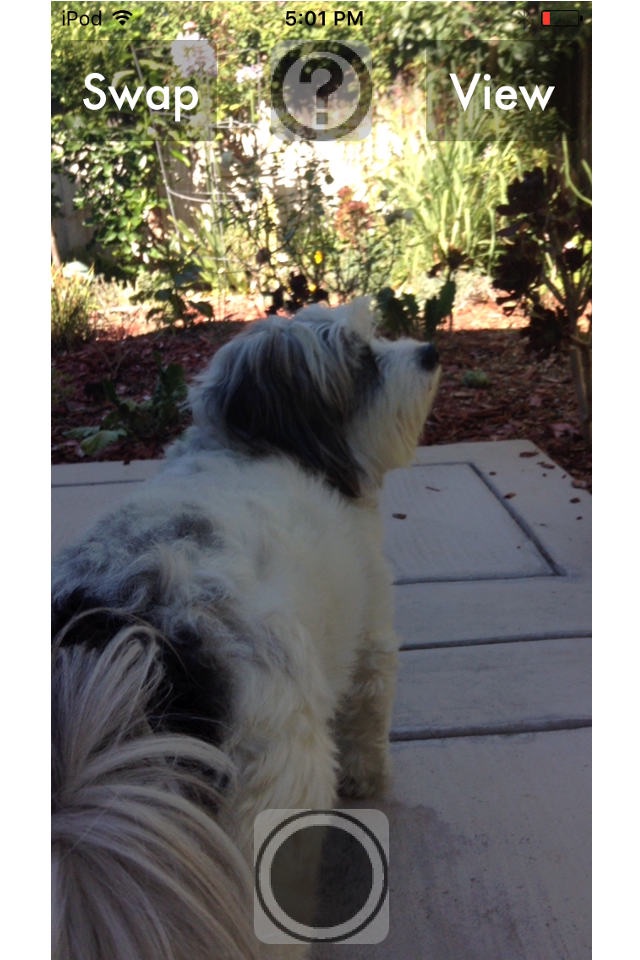
DoubleTake Selfie and Photo app for iPhone and iPad
Developer: John Romano
First release : 23 Jun 2016
App size: 12.15 Mb
DoubleTake, take a selfie and a photo with a single click! Simply hit the button and the result is a full size photo and a small circular overlay photo. The full size photo is what is shown when in the main screen view (default is the Back Camera). To see the Front Camera input, hit the "Swap" button. In this mode the Front Camera shot becomes the full size photo and the Back Camera shot becomes the circle overlay. To see these help pictures better, you can "pinch and zoom" to make them larger. You can choose either of the two modes- Back Camera as full size photo and Front Camera as circle overlay, or hit "Swap" and the Front Camera becomes the full size photo and the Back Camera the circle overlay. It is also helpful when beginning use of the app to use "Swap" to learn to center your front camera shot before you "Swap" back to take the picture. When getting ready to shoot, touching the screen on an area of interest will automatically adjust the focus/exposure for that area. To see the result, hit the "View" button. On that screen you can adjust the result. How to adjust your resulting DoubleTake Photo: Move the circle image location on the full size photo. Simply drag with one finger to location on screen. Adjust what part of image is shown in circle. Tap once on the circle and then you can drag with one finger the underlying image to position in circle. Tap again and it locks in. Sizing the circle is also easy. Use the "Pinch" gesture to make circle image larger/smaller. Save or share the result! Hit "Save" to save the result to your Photos or "Share" to choose social sharing option. Current choices include Facebook, Twitter, Message and Mail. Dont want this image, simply hit "Return" and you may take another. Current creation is still in the "View" area until you take another.
